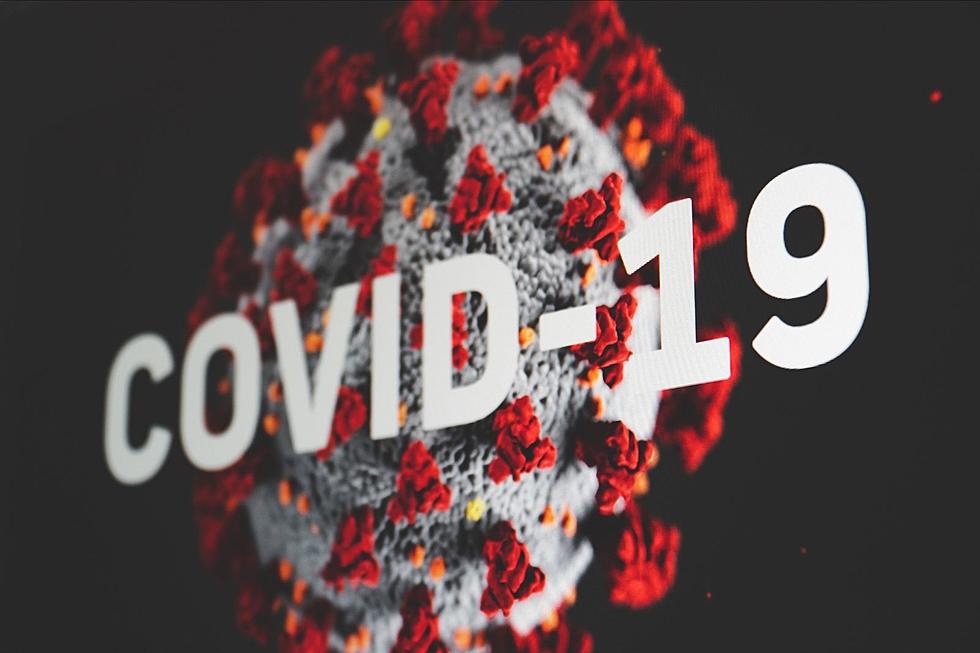You Can Now Turn Off Autoplay on Netflix. Here’s How.
If you watch a lot of Netflix, you have definitely noticed that when you’re browsing the streaming service’s home page, and you scroll through the various options, if you stop for more than a second on a specific title, it will begin autoplaying a preview of the movie or show. Occasionally, that might be useful, but more often than not it’s just loud, distracting, and frustrating. And for a long time you couldn’t turn it off.
Thankfully, Netflix has now made autoplay previews optional for users. If you would like to turn off autoplay previews on your own account, here are the steps you need to follow:
- Sign In to Netflix from a web browser.
- Select Manage Profiles from the menu.
- Select the profile you’d like to update.
- Check or uncheck the option to Autoplay previews while browsing on all devices.
I just did it myself; it’s very easy if you follow the instructions. The screen you need to get to looks like this:
(I love my Okja Jake Gyllenhaal profile pic, and I will literally never change it.)
As you can see, this is also the page you need to get to if you want to turn off autoplaying episodes of TV. In other words, you’re watching your ninth episode of Nailed It! in a row, and as soon as the credits appear onscreen, the tenth episode begins to play, even before the credits are done — unless you turn off this feature. You can see it checked above. Click that, and you will have to manually start each individual episode.
Both of these features are very helpful; particularly the autoplaying previews one. I’ve been dying to get rid of that for a long time. And I just did.
Gallery — The Best Shows on Netflix You’re Not Watching Yet:
More From Kool 96.5